Earlier this year, we launched Team Files for Jira. It worked with JSD projects from the beginning, but we all know there's a big difference between compatible and optimized, right? Following a suggestion from Mike Lauricella at the last AppWeek event in Scottsdale, we worked on something tailored for JSD projects. #appsforeveryteam
(side note: we're already missing AppWeek events #buildingbetterrhingstogether #apartbuttogether)
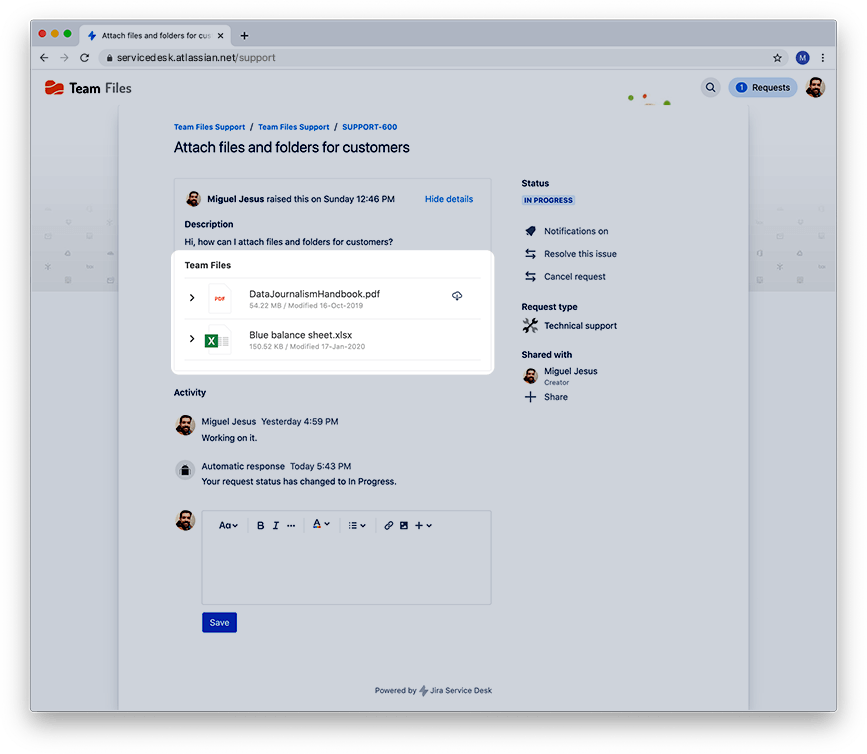
The Team Files app on Jira Service Desk projects works the same way as in the regular Jira projects, with some extra features. You can attach files and folders to share knowledge with your team, and now you can also do it for your customers. And you can set permissions too.
Attaching files and folders for customers on an issue
- Add the Team Files app to your issue.
- Click the "Attach for customer" button.
- Browse your connected folders in the Team Files dialog. You can connect folders from SharePoint, Google Drive, and other storage places.
- Select the files and folders you want to attach by clicking the checkbox. You'll see them appear on the live preview pane on the right side.
- You can now click the "Customer Permissions" tab to set permissions. By default, customers can't download or edit files attached to the issue. Click the toggle buttons to enable the features.
- Click the "Attach" button.
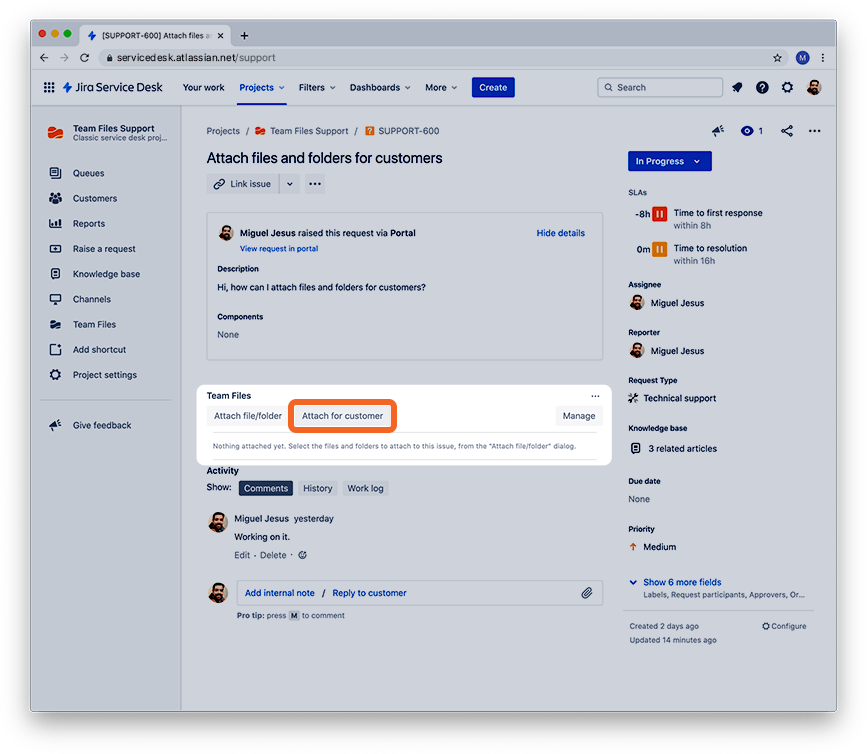
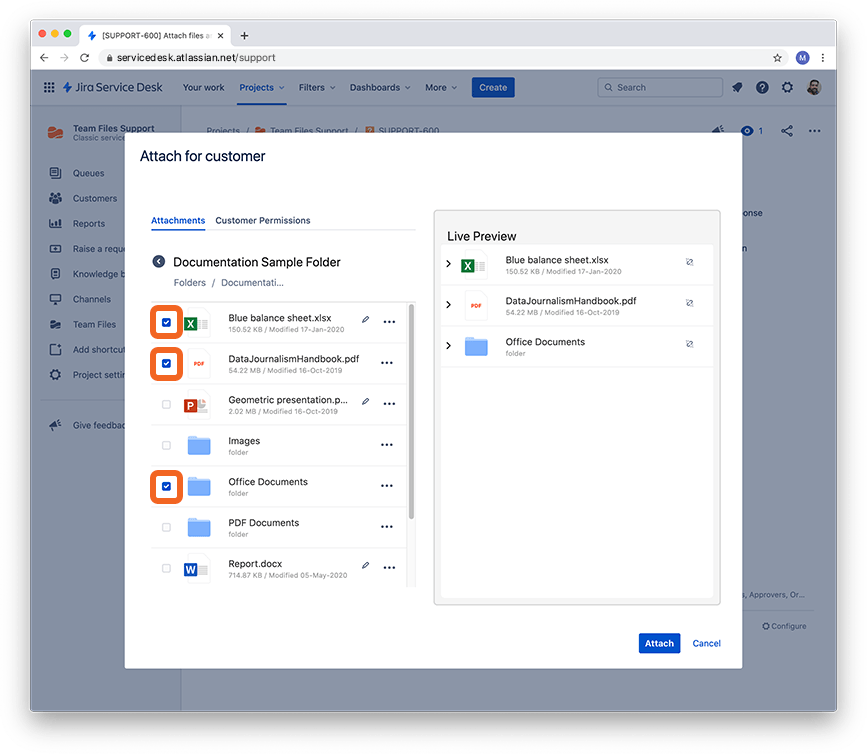
All done. Your attached files and folders are now visible on the issue page and the customer portal.
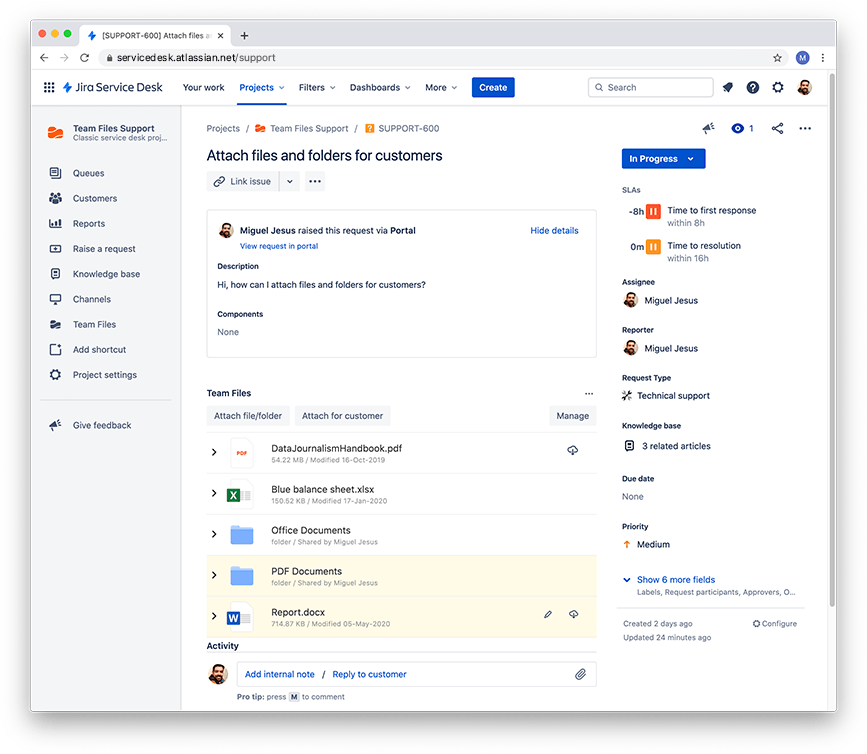
You can attach files and folders to your issues directly from the file manager, accessible from the sidebar, whether it's for your team or customers. You can also, at any moment, remove specific files and folders attached to an issue.
That's how you can attach files and folders for your customers with the Team Files app. For more details, please check the full documentation here.
We hope this will be helpful for your teams on JSD projects, and do let us know how we can make it better for you.